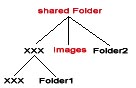add_an_image_or_a_pfd-file
Add an image or a pdf-file
To add an image or a pdf-file to ZOPE,
- go to the folder to which the image/pdf shall belong; if it shall be accessable from more than one folder, go up to the first shared folder.
- choose “image” from the pull-down menu in the right upper corner.
- fill in the property fields:
- ID
A name to identify the object consisting only of characters that are allowed in URLs.
Notice: Appears only when you create the object. - Title
The title of the image/pdf.
Notice: Please, don´t use umlauts at the moment. In future it will be possible. - File
Choose the image/pdf-file you want to upload.
Notice: If you don´t fill in the field ID, then the ID will be the name of the uploaded image.
- Press the button “add”.
Notice: The image is now added to ZOPE, but not visible on the website yet. In order to make it visible, you have to create a website and link to it.
add_an_image_or_a_pfd-file.txt · Last modified: 2020/10/10 14:13 by 127.0.0.1