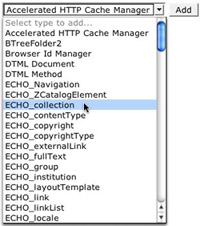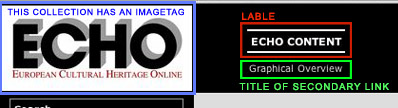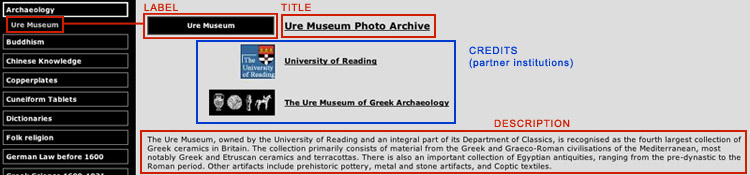Create a new collection
- Fill in the following fields:
- ID
A name to identify the object consisting only of characters that are allowed in URLs.
Notice: Appears only when you create the Object.
- Title
The title of the object.
Notice: Please, don't use umlauts at the moment. In future it will be possible.
- Imagetag
In the top navigation bar you can use an image as link.
Notice: You have to give a complete image html tag, e.g.<img src=“images/test.jpg”> - Weight for sorting
If in the object above there is defined sortfield: weight, then here you can specify the sortorder by defining a weight (1, 2 …). The smallest number appears on the top of the list.
Notice: If you have more than nine objects, use 01, 02 … 99
- Sortfield for subcollections
Type in the field the objects contained in the collection are sorted by. By default this field is filled with weight. - Description (optional)
Description of the collection.
- Content-Type (optional)
The type of content
- Responsible (optional)
The person who is responsible for this collection.
Notice: For internal use only.
- Secondary Link (optional)
You can specify a second link for the collection. In the top navigation bar the second link appears below the link to the collection.
On the ECHO website the “Graphical Overviews” are Secondary Links. - Title of Secondary Link (optional)
The Title of the second link. - Background color (optional)
You can specify a background color for your collection. The background color is used in the content part.
Notice: This works only for collections not used as TopNavElements. - Coordinates
Don't pay attention to this property, it has no meaning.
- Credits (optional)
You can choose one or more partner institutions for your collection. They are display below the title of the collection.
- Add.
The layout of collections used as topNavElements:
The generic layout of collections used in Groups: